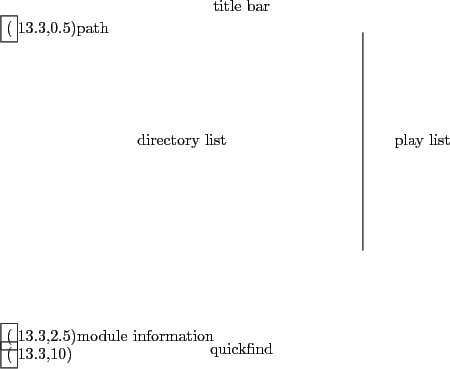 |
The path window shows the current path and file mask. If you started OPENCP from the home directory you will get the following: C:\OPENCP\*.* means that the current directory is OPENCP on your C harddrive and all files are shown (*.*). You can edit the path and the mask by pressing <CTRL>+<Enter>. After editing the path press <Enter> to change to the appropriate directory. You can edit the file mask to include only some files.
C:\*.mod will change to the root directory of hard disk C and show all files ending with .mod. The default setting should be the current directory with a file mask *.* to show all files.
The most important window is the directory list. Here you can see all files in the current directory. If the extension is known to OPENCP the file information will be shown in different colors depending on the file type. Files not known to OPENCP will be shown in standard grey.
Leftmost the file name provided by the operating system is shown. The extension .??? will specify the file type. The next column shows the title of the file if the file type includes a title. In the third column the number of channels is displayed. Finally rightmost the filesize is shown in bytes. If the module is included in a ZIP archive the real file size is displayed.
Right to the directory list you can see the play list. All files listed in this window will be played, after you change into the player. The order of entries in this window determine the order in which files are loaded unless you have enabled the random option.
The window at the bottom is the module information. Many music formats can store general information which is displayed here. If the file type does not support those information you can edit the fields inside this window manually and OPENCP will store the information for you.
Finally at the very bottom is the quick find feature, which lets you easily find files in the current directory.